Example: Complex table with some manually-specified accessibility markup
This section is non-normative.
In some complex tables, the <thead> element and
@rowheader attribute might not be enough to support all accessibility needs.
Assume that a table is designed so that names are listed across the top
row, instead of in the first column, with both the first and second columns also functioning
as headers:
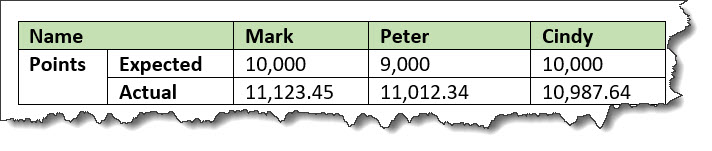
Here, the @rowheader
attribute cannot be used, because it is only able to specify the
first column as a header column. In this case, the
@scope attribute can be used to indicate that
entries in the first and second columns function as headers for the
entire row (or row group, in the case of a cell that spans more than
one row).
The following code sample demonstrates the use of the
@scope attribute to facilitate navigation of these
rows by a screen reader or other assistive technology. Note that the <thead>
element is still used to imply a header relationship with the names
at the top of each column.
<table frame="all">
<title>Sample with two header columns</title>
<tgroup cols="5">
<colspec colname="c1"/>
<colspec colname="c2"/>
<colspec colname="c3"/>
<colspec colname="c4"/>
<colspec colname="c5"/>
<thead>
<row>
<entry namest="c1" nameend="c2">Name</entry>
<entry>Mark</entry>
<entry>Peter</entry>
<entry>Cindy</entry>
</row>
</thead>
<tbody>
<row>
<entry morerows="1" scope="rowgroup"><b>Points</b></entry>
<entry scope="row"><b>Expected</b></entry>
<entry>10,000</entry>
<entry>9,000</entry>
<entry>10,000</entry>
</row>
<row>
<entry scope="row"><b>Actual</b></entry>
<entry>11,123.45</entry>
<entry>11,012.34</entry>
<entry>10,987.64</entry>
</row>
</tbody>
</tgroup>
</table>The rendered HTML used by a screen reader might look as follows.
<table>
<caption>Sample with two header columns</caption>
<colgroup><col><col><col><col><col></colgroup>
<thead>
<tr>
<th id="source__entry__1" colspan="2">Name</th>
<th id="source__entry__2">Mark</th>
<th id="source__entry__3">Peter</th>
<th id="source__entry__4">Cindy</th>
</tr>
</thead>
<tbody>
<tr>
<th headers="source__entry__1" rowspan="2" scope="rowgroup"><strong class="ph b">Points</strong></th>
<th headers="source__entry__1" scope="row"><strong class="ph b">Expected</strong></th>
<td headers="source__entry__2">10,000</td>
<td headers="source__entry__3">9,000</td>
<td headers="source__entry__4">10,000</td>
</tr>
<tr>
<th headers="source__entry__1" scope="row"><strong class="ph b">Actual</strong></th>
<td headers="source__entry__2">11,123.45</td>
<td headers="source__entry__3">11,012.34</td>
<td headers="source__entry__4">10,987.64</td>
</tr>
</tbody>
</table>